Crew Plans
You can use Orbit on your own, or as a team. With a Crew Plan, you can invite members to your company, and track time and invoice, together!
Crew Plans Explained
A Crew Plan is a subscription for you and your team, where everyone in the team gets access to the team’s clients, projects (including information about budgets and rates), invoices and time entries. Each member of your team is able to track time, create new clients, projects, and invoices.
A Crew Plan is paid for by the company’s organizer and other team members can join the subscription without having to pay separately.
Getting Started with a Crew Plan
You can get a Crew Plan though the app’s subscription screen. Just pick the number of team members you need a plan for, and then start your team subscription. If you already have an individual subscription, you can upgrade to a Crew Plan.
If you need to upgrade your plan later to fit more team members, you can easily change your team size through the subscription screen. Once you’ve upgraded to a bigger plan, you can go ahead directly and add new members to your team.
If you want to change to a smaller plan later on, for fewer team members, you can change your subscription in the subscription screen. The smaller plan will be in effect from your next billing cycle onwards.
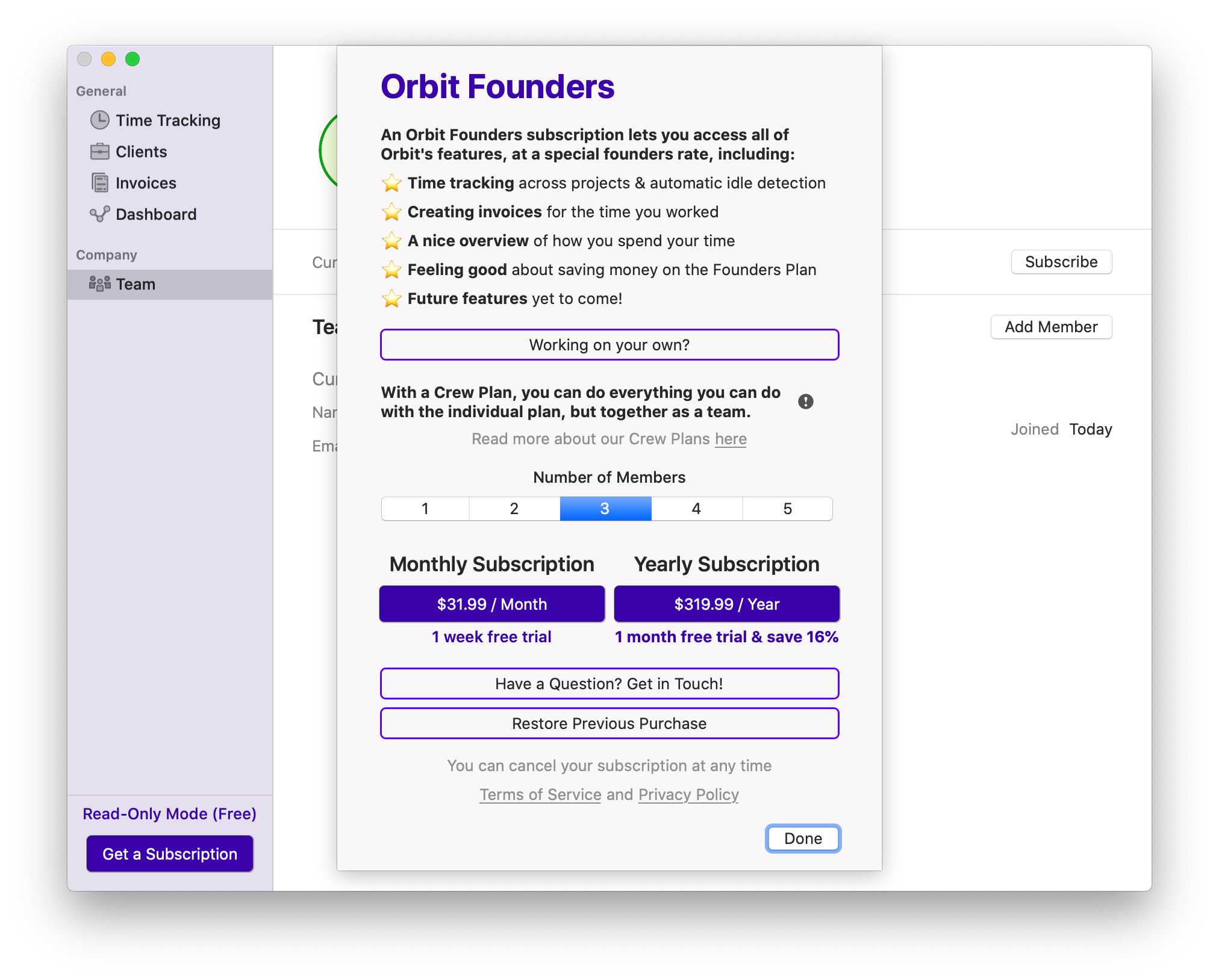
Adding Members to Your Team
Once you have a Crew Plan, you can invite a member though the app’s team page. Click “Add Member”, enter the member's name and email address. We will send an email to the new member to invite them to join your team.
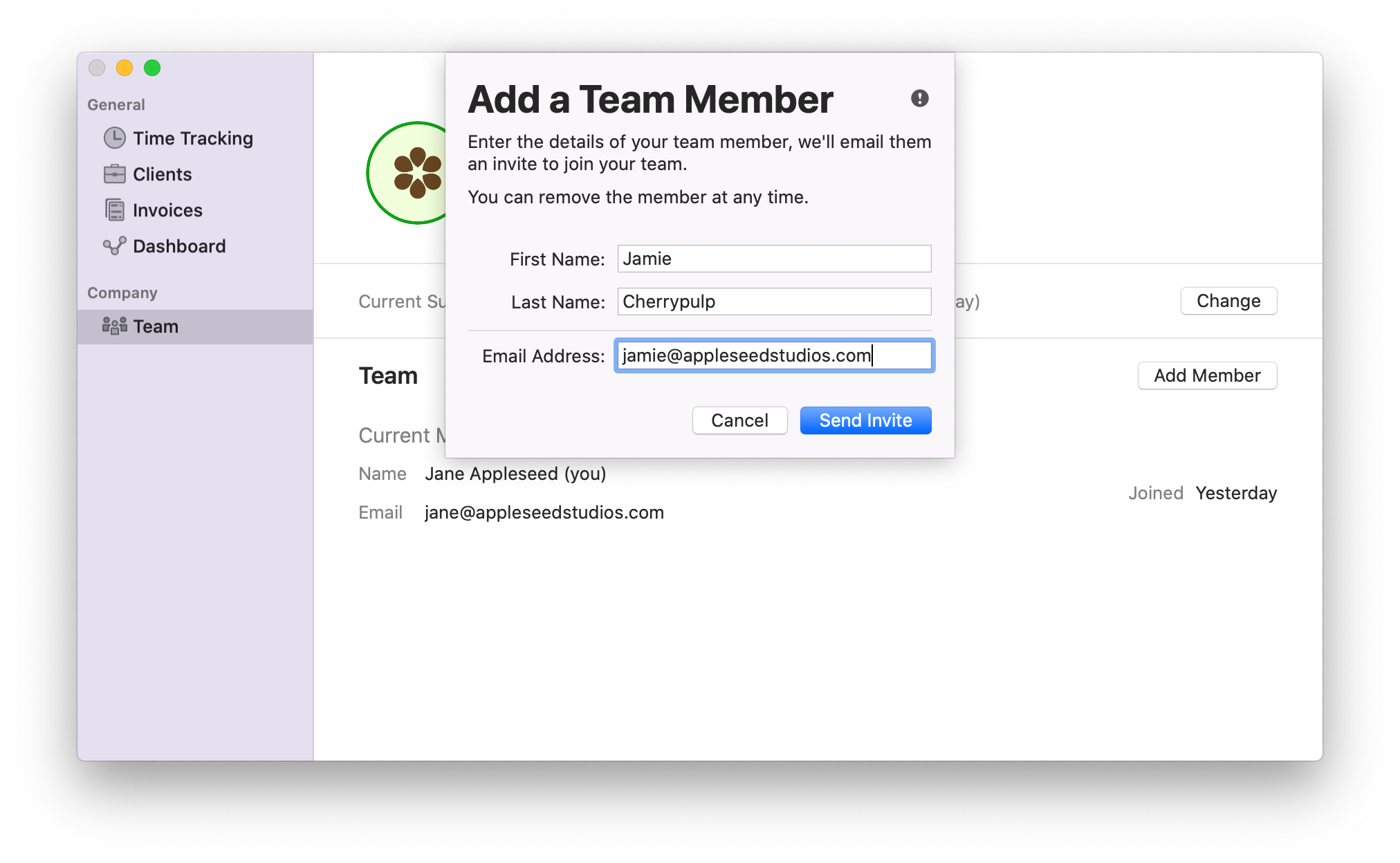
Accepting an Invite to a Team
When a company invites you to join their Orbit team, you will receive an email with an invite. If you don’t already have an Orbit account, we’ll guide you through the signup process (it’s easy!) before you join the team. If you already have an Orbit account associated with your email address, you can join the team directly using your existing account by pressing the link in the email.
Once you have an Orbit account and have accepted the invitation to join the team, you will be able to select this team in the Orbit app’s preferences window. Once selected, you can start tracking time, creating projects and invoices together with your new team.
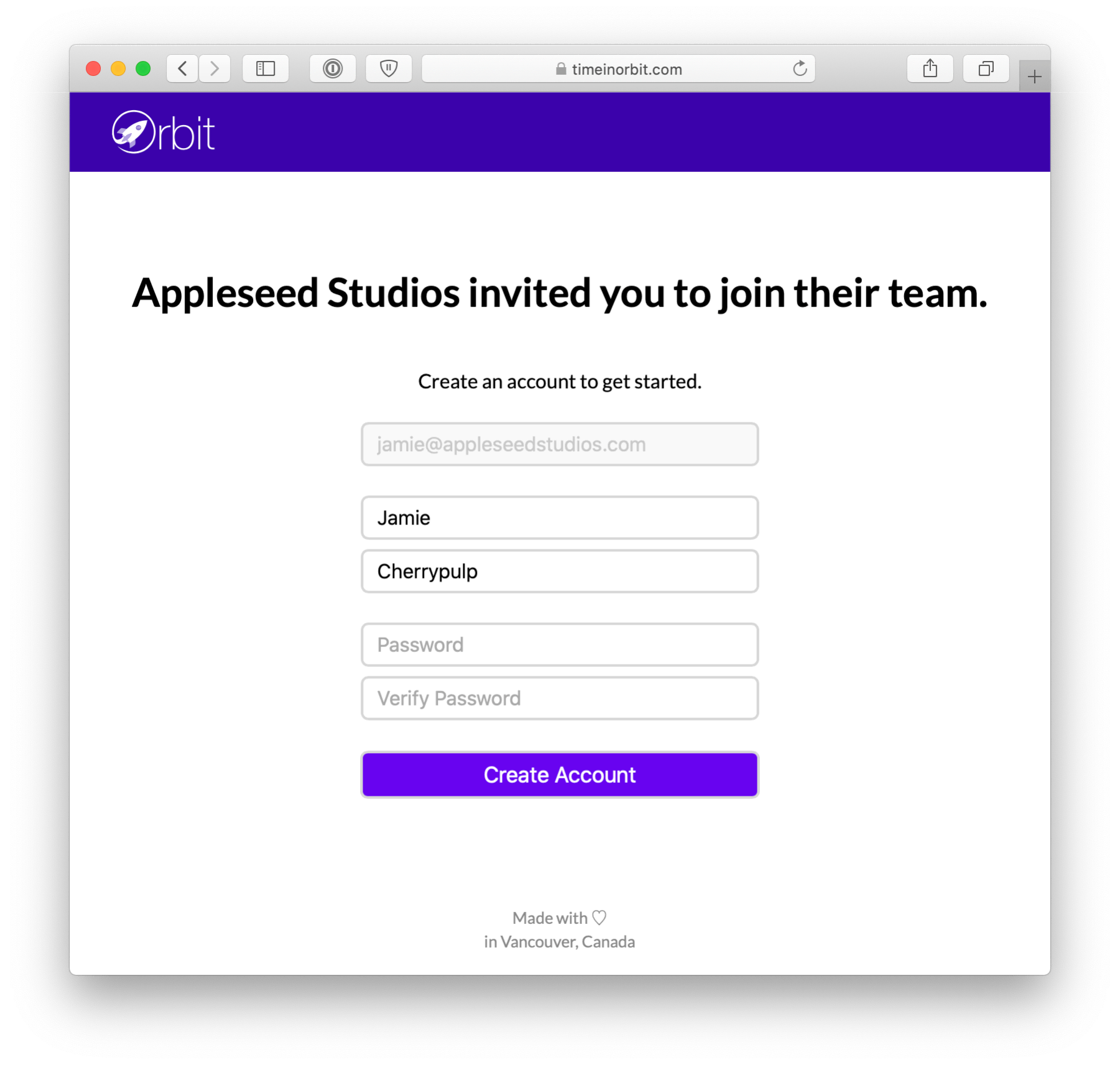
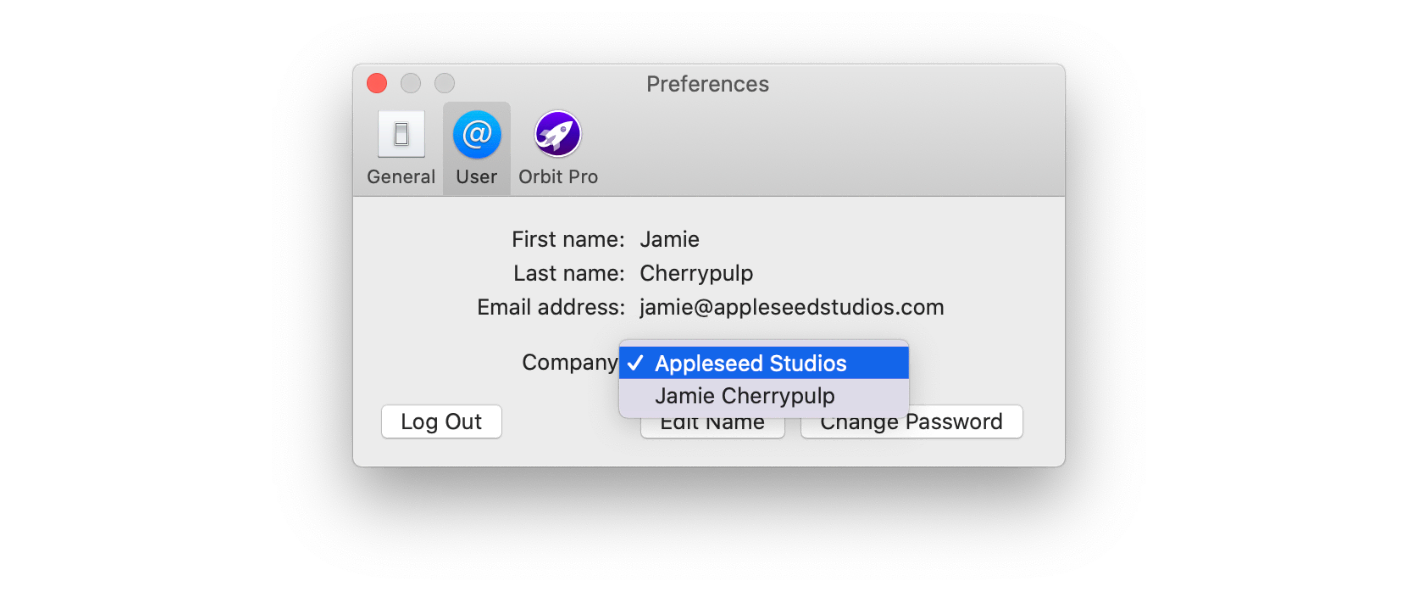
Your Team Member Accepted the Invite
Once a team member accepted the invitation to join your team, the member is visible as an active member in the Orbit team overview.
You and your team member can now track time towards the same projects, see each other’s tracked time, see the total tracked time for projects, create new clients, projects and invoices, together as a team.
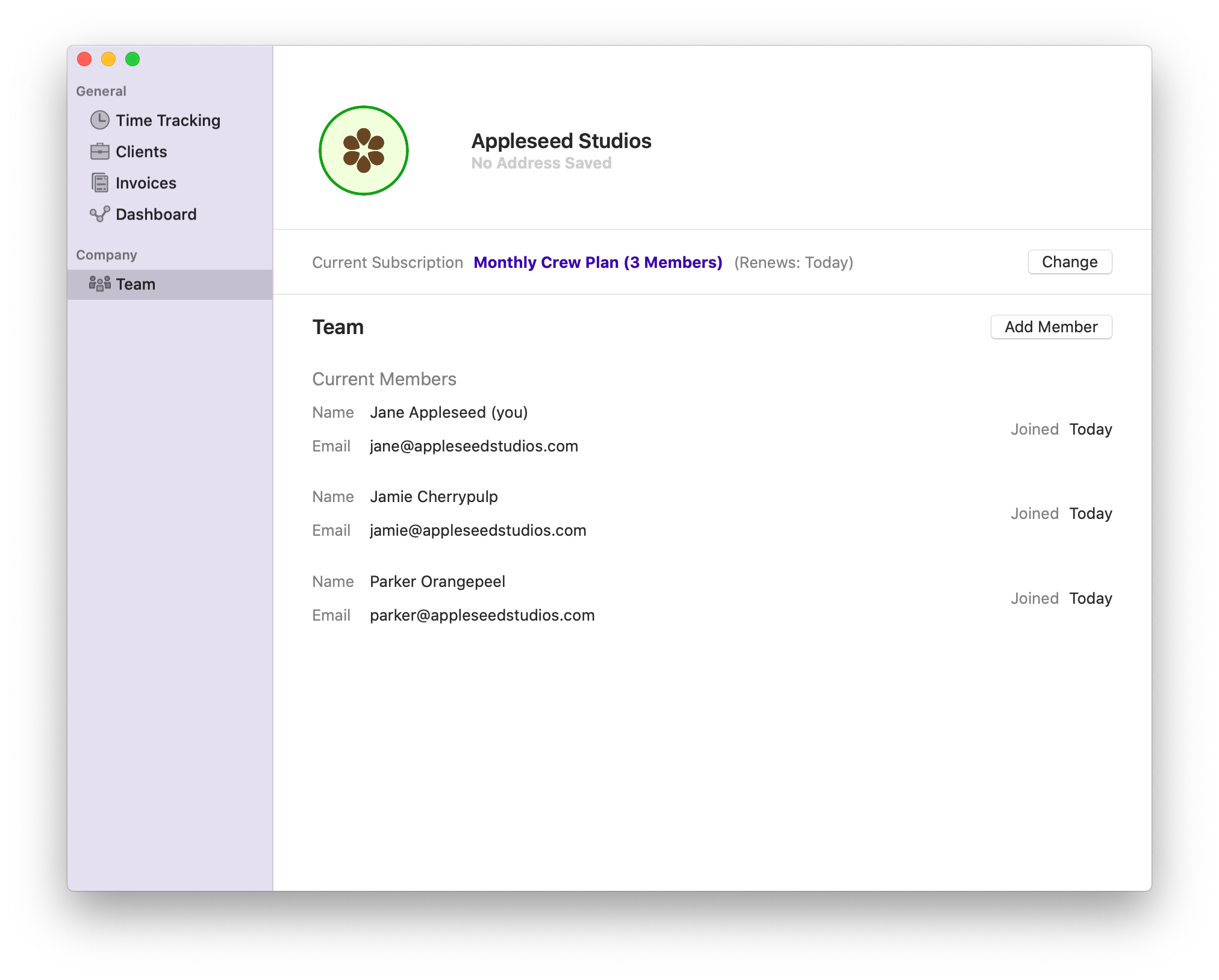
Removing a Member
You can remove a team member, either immediately or by scheduling the member to be removed in the future. To do this, go to the team view in Orbit and click the action button on the right side of the team member’s name.
Once a team member has been removed from your team, the member won't be able to see any of your team's information, including time tracked by them in the past. You and other active members, on the other hand, will still be able to see and time they tracked, projects, clients and invoices that they created while they were part of your team.
If you wish to re-add the member to your team later, just click the action button to the right side of their name again and select “Reinvite Member”.
Remember to downgrade your Orbit subscription once you’ve removed a team member to avoid paying for more members than you need. When downgrading your subscription, the smaller plan will come into effect at the next billing cycle.
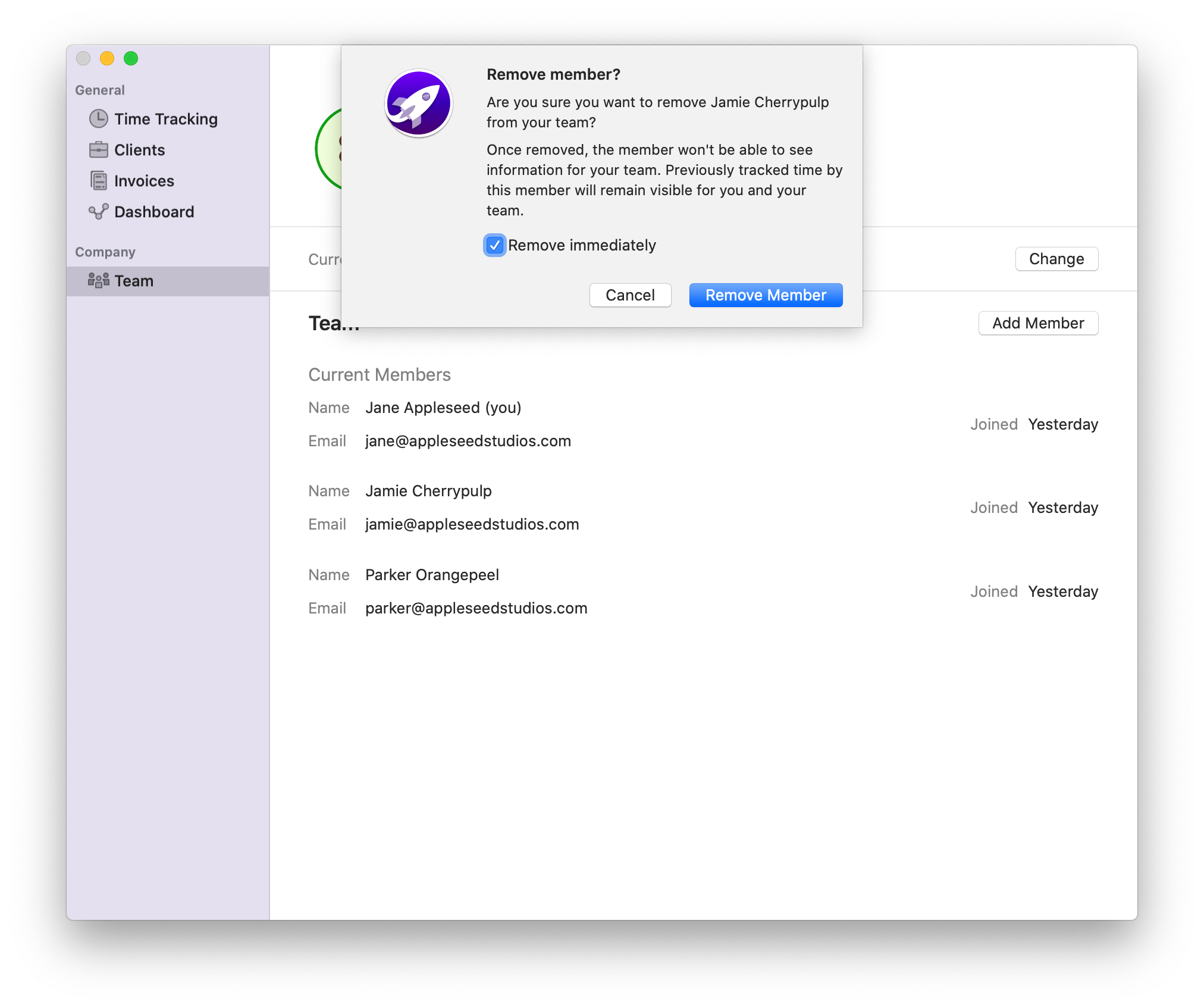
Downgrading your Subscription
If you want to change from a Crew Plan to an Individual Plan, or a smaller Crew Plan, just go to the subscription screen and select your new plan. If you have more members in your team than the new plan allows for, you will be able to pick which members that should be removed once the new plan starts. If you’re downgrading to an Individual Plan, all other members will automatically lose access to your team once the new plan starts.
The smaller plan starts at your next billing cycle, you can see when this is on the Orbit teams screen.
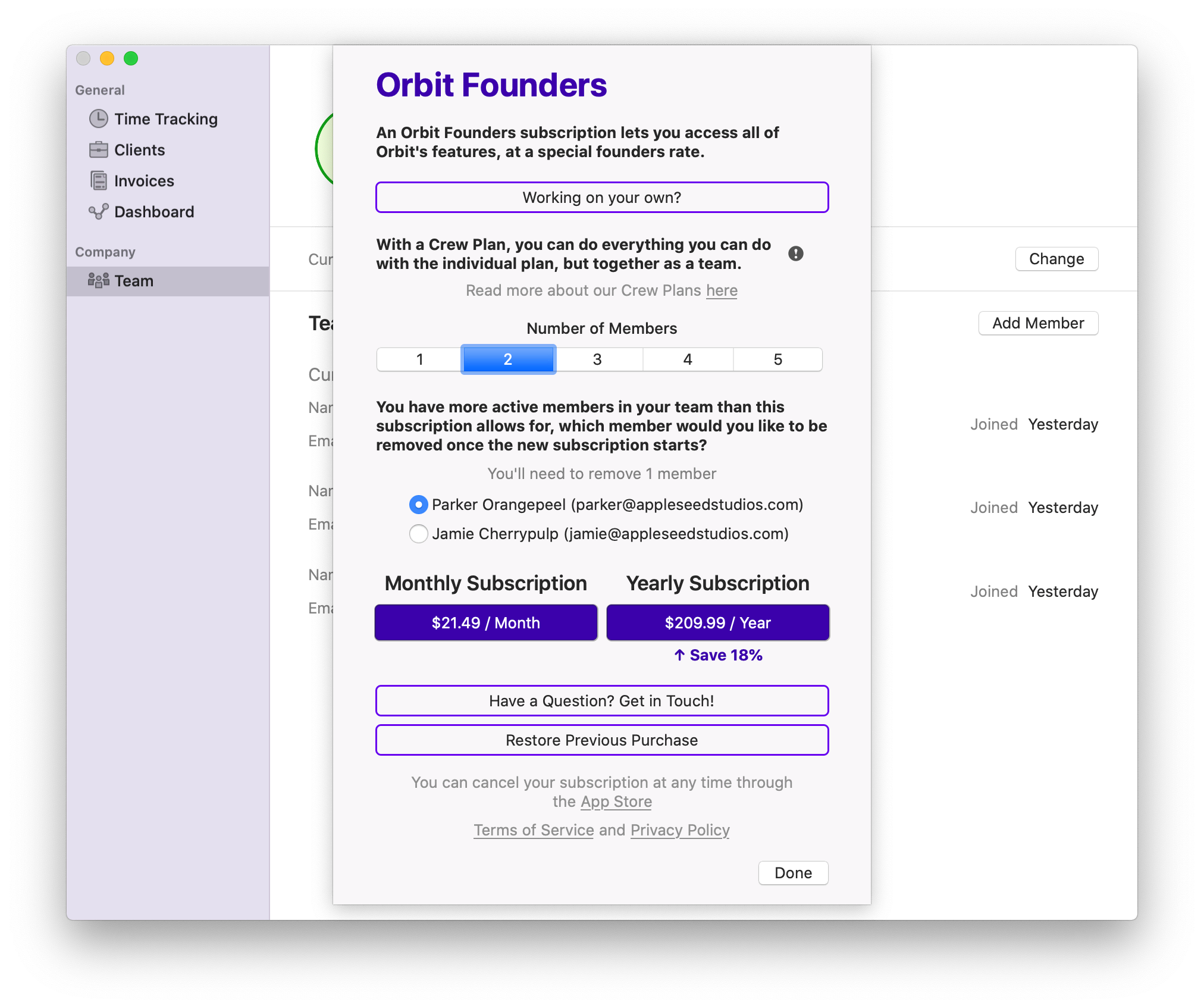
After Being Removed from a Team
If you’ve stopped working with a team, you won’t see any of the details you’ve tracked for that team, including tracked time, created clients, projects, and invoices. You will, however, still have access to your personal Orbit account, where you can get your own subscription and continue tracking your own time.
If You Cancel Your Crew Plan
If you decide to cancel your subscription (feel free to get in touch to let us know what we can do better), you and your team can use Orbit as normal until the end of your current subscription period (indicated in the team screen). Once your subscription is no longer active, you and your team will have read-only access to your Orbit accounts. This way, you can still see information previously added to your Orbit account but you won’t be able to create any new time entries, clients, projects or invoices.
Crew Member Permissions
Only the company’s organizer (the member of the team who initially creates an Orbit account for the company, purchases the team subscription and invites other members) can make changes to the team’s subscription and invite and remove team members. A part from that, all members have the same access permissions as the organizer.
This means that once a member joins your team, the member can see the same information as you can see for your clients, projects (including rates and budgets), invoices, and tracked time. This includes details added to your Orbit account before the member joined your team. Once the member has joined your team, they can also create new clients, projects, invoices, and time entries.
The ability to give specific permissions to a user will be added to Orbit later this year.
Get in Touch
If you have any questions about Crew Plans, about Orbit in general, or if you just want to say hi, feel free to send us a message!